Connecting your scanner to Andent or Southern Cross Dental is quick and easy.
Simply choose your scanner and follow the step-by-step guides to get you started. If your scanner of choice isn’t here, give our customer service teams a shout on andent@andent.com or info@scdlab.com and they’ll get you started.
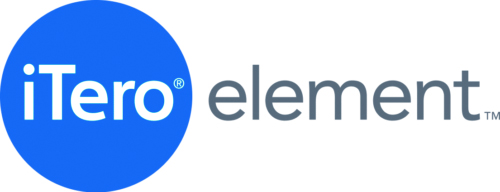
- STEP 1:
To request a connection between iTero scanner and our labs, please contact your ITero representative to help you with this. If you don’t have one, please email Herman Wong and Jennie Halsall, and request to establish a connection between your scanner and Andent/Southern Cross Dental Australia. Provide them our email addresses godigital@scdlab.com or cad@andent.com. This connection needs to be established before scans can be sent to our labs. - STEP 2:
Once this connection is created, please follow steps 3-6 to send iTero scans: - STEP 3:
Fill out the iTero lab form (Rx). In the “Ship To” field, select Andent or Southern Cross Dental. - STEP 4:
Perform scanning on your iTero machine. - STEP 5:
Review scan. - STEP 6:
Send.
![]()
- STEP 1:
Register for a 3Shape Communicate account at www.3shapecommunicate.com. - STEP 2:
Follow the steps to log into your 3Shape Communicate account. - STEP 3:
Click on the Connections Icon. - STEP 4:
Click on the “Add Connections” button. - STEP 5:
Depending on which lab you want to send the case to, enter the following email address: cad@andent.com or godigital@scdlab.com. - STEP 6:
Make sure the ‘Show me Labs’ option is ticked and then click ‘Find’. - STEP 7:
You will see “Result”. Click on Andent or Southern Cross Dental. - STEP 8:
On reading and acceptance of “Data Confidentiality Agreement”, click the “Connect” button. - STEP 9:
On approval from Andent/Southern Cross Dental, your status will change from “Waiting for approval” to “Active” on the Connected Sites page. - STEP10:
Go to your TRIOS® scanner, select ‘Configure’ > ‘Lab Connections’. Select ‘Communicate for External Connection’. - STEP 11:
Once you log in, please click on refresh and you will have successfully linked to Andent or Southern Cross Dental. The chosen lab will now be visible on your Trios Scanners Lab Connections page
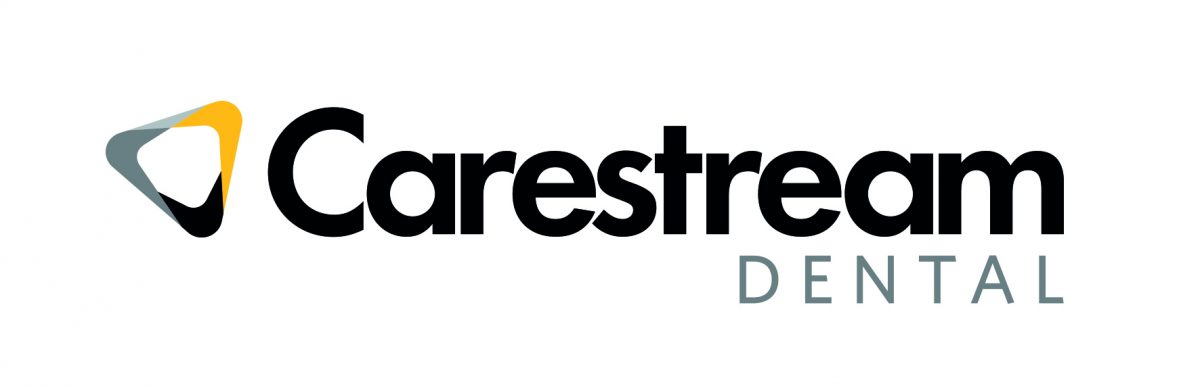
- STEP 1:
In CS Imaging, select the file & click the CS Connect button.
If you don’t know the login details for your CS Connect account, contact your local Carestream representative for assistance. - STEP 2:
When logged in, the files will be uploaded automatically. - STEP 3:
Select the lab from the drop-down menu. If you are not connected to us select ‘Create a new partner’ and send to: cad@andent.com or godigital@scdlab.com. (An invitation must be sent and accepted before a case can be sent). - STEP 4:
You will receive an acceptance of your invite after which you can start sending cases to the lab you have chosen. - STEP 5:
Fill out the comments or web form and select the submit icon. - STEP 6:
The files (STL & DCM) will be transferred. Do not turn off the computer until the files are transferred. - STEP 7:
When the lab downloads the files, status will change to ‘Consulted’.
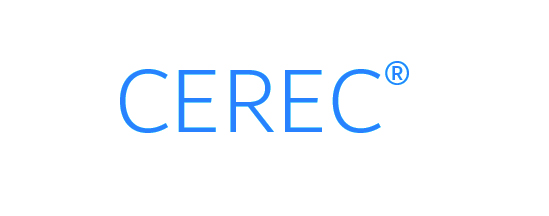
- STEP 1:
Register as a CEREC Connect Dentist at https://sirona-connect.com/ConnectPortal4/customer/Customer/CreateDentist/?l= - STEP 2:
Once registered, on your CEREC acquisition unit simply scan in the connect software. - STEP 3:
Upload your case to the Sirona portal. - STEP 4:
Identify Andent or Southern Cross Dental as your preferred laboratory and forward the digital impression, within minutes we can confirm the case is accepted.
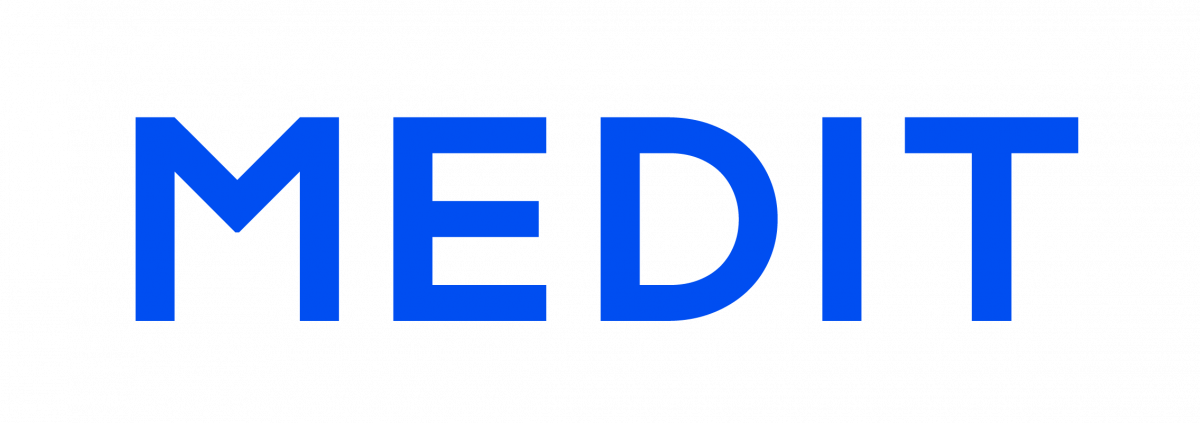
- STEP 1:
Register for a Medit link account at: www.meditlink.com/login - STEP 2:
Once registered log into your Medit link account. - STEP 3:
Click on Partners icon – left side of screen - STEP 4:
In search bar type Andent or Southern Cross Dental - STEP 5:
Once Andent or SCD is located, click Request Partnership - STEP 6:
Confirm information and click Request Partnership - STEP 7:
Once Andent/SCD approves your connection request, its status changes from Pending to Partners on the Medit Link website - STEP 8:
You can now send cases to Andent and/or Southern Cross Dental.
Choose Your Scanner and Reap the Rewards.
To support dentists who are looking to embrace a digital pathway, we have created a Digital Cash Rebate that rewards you each time you submit a digital scan.
Join with Ease.
It’s easy to enrol in our Digital Rebate Programs and start earning a monthly rebate, credited to your account. Simply:
- Sign up online to the Andent or Southern Cross Dental Digital Cash Rebate.
- Send at least five digital case files through to us and begin clocking up rebate dollars for all your cases – digital and traditional – to enjoy at the end of each month. Conditions apply – please refer to the terms and conditions here: Andent T&Cs and SCD T&Cs
- Start using your rewards for more digital case submissions.
Need help?
Our teams are always available to help. If you have any questions, please contact us on:
Andent: andent@andent.com | 03 9650 6766
SCD: info@scdlab.com | 02 8062 9800